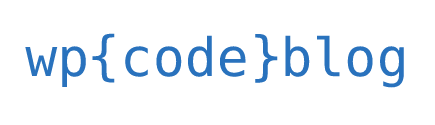Updating your WordPress website is essential to ensure its security, performance, and functionality. However, updating can also break your site and cause unexpected issues. Here are some tips to help you update your WordPress website safely without breaking anything:
Backup your website
Before you start updating, always make a backup of your entire website. This will allow you to restore your website to its previous state in case anything goes wrong.
Creating a backup of your website before making any updates is an essential step to ensure that your website’s data and files are safe in case of any mishap. It is recommended to use a backup plugin for this process as it simplifies the backup process and automates the backup scheduling.
There are many backup plugins available for different platforms like WordPress, Drupal, Joomla, etc. These plugins usually offer an easy-to-use interface to configure the backup settings and schedule the backup according to your needs. You can choose to backup only the database or the entire website, including files, media, and plugins.
Once you have created a backup, it is crucial to store it in a safe location. A cloud storage service like Dropbox, Google Drive, or Amazon S3 is an excellent option as it provides secure and reliable storage accessible from anywhere. Additionally, an external hard drive can also be used if you prefer to keep a physical copy of the backup. Whatever option you choose, make sure to store the backup in a location that is separate from your main website server to avoid losing the backup in case of any server failure or hack.
Deactivate plugins
Deactivating all plugins before updating WordPress, themes, or plugins is an essential step that website owners should take to ensure a smooth and error-free update process. When you update any of these elements, there is a possibility that their functionality may conflict with plugins that are currently active on your website. This can lead to errors, crashes, and other issues that can negatively impact your website’s performance.
By deactivating all plugins, you eliminate the risk of any conflicts and ensure that the update process runs smoothly. Once you have completed the update, you can reactivate your plugins one by one and test them to make sure they are working correctly. This will help you identify any plugins that may be causing issues and give you the opportunity to resolve them before they cause major problems for your website.
Update your plugins and themes
Updating plugins and themes is an important task to ensure that your website is running smoothly and to enhance its security. Here are some steps you can follow to update your plugins and themes:
Check for updates: Log in to your WordPress dashboard and go to the “Plugins” or “Appearance” section. Look for any plugins or themes with a notification that an update is available. Click on “Update Now” to start the update process.
Update one at a time: It’s important to update one plugin or theme at a time to avoid conflicts or errors. Start with the most critical ones, such as security or performance plugins.
Check your website after each update: After updating a plugin or theme, check your website to ensure that everything is working properly. Make sure to test all the functionalities of your website, including forms, links, and images.
Keep your plugins and themes up to date: It’s important to regularly check for updates and keep your plugins and themes up to date. This will ensure that your website is secure, optimized for performance, and functioning properly.
Update your WordPress core
WordPress can be updated in two ways: manually or automatically. If you have a newer version of WordPress, you can opt for automatic updates. However, if you have an older version, manual updates are recommended.
Update WordPress manually: To update WordPress manually, download the latest version of WordPress from the official website. Extract the files and upload them to your website’s root directory, overwriting the existing files. Then, log in to your WordPress dashboard and follow the prompts to complete the update.
Update WordPress automatically: To enable automatic updates, add the following line of code to your website’s wp-config.php file: define( ‘WP_AUTO_UPDATE_CORE’, true ); This will enable automatic updates for minor WordPress releases.
Update one thing at a time
Updating too many things at once can indeed increase the risk of errors, as it becomes difficult to isolate the root cause of any issues that might arise as a result of the update. By updating one thing at a time, you can easily identify and address any errors that may occur and avoid any unnecessary downtime or loss of productivity. Thoroughly testing after each update is also important to ensure that everything is functioning as expected.
Test your website
Before applying updates to your live website, test them on a staging site. This will allow you to identify any issues that may occur without affecting your live website.
- Go through your website and test all the features to ensure that everything is working properly
- If you encounter any issues, revert back to the backup and troubleshoot the problem
It’s also a good idea to check your website’s performance after the update. You can use tools like Google PageSpeed Insights or GTmetrix to test your website’s speed and identify any areas that need improvement.
Maintain your website
Maintaining a website is an important aspect of ensuring that your online presence is up-to-date and functioning properly. In order to maintain your website, there are various tasks that need to be performed regularly. These tasks include:
Checking for broken links: Broken links can negatively impact user experience and affect your website’s search engine optimization (SEO). It is recommended to check for broken links regularly and fix them as soon as possible.
Updating website content: Regularly updating website content not only keeps your website fresh and engaging for users, but also helps improve your website’s SEO.
Monitoring website performance: Regularly monitoring website performance helps identify any issues that may impact website speed, user experience, or search engine rankings. It is recommended to use website analytics tools to track website performance.
Conclusion
In conclusion, updating your website is essential for keeping it relevant and up-to-date, but it can also be a risky process if not done correctly. To update your website without breaking anything, it is important to take necessary precautions such as backing up your website, testing updates on a staging site, and ensuring that all plugins and themes are compatible with the latest version of your CMS. Additionally, regularly maintaining your website with security updates and performance improvements can prevent issues from arising in the first place. By being cautious and proactive in your approach to updating your website, you can ensure a smooth and successful process that enhances your website’s functionality and user experience.