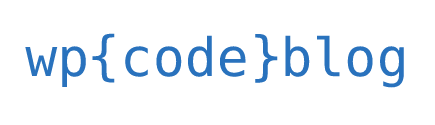Congratulations! on installing WordPress, the world’s most popular content management system. But your work has just started. You have to take many steps now to ensure your website is presentable to the world and ready for visitors. Ensure that these things are done in the website backend before you launch your website. Let us see a list of seven things you must ensure are done before your website launch.
Update the title, tagline, and time zone
You can find the title in the title bar of the browser. You can also see it in the website header. Meanwhile, the tagline is a short website description and is found in the title bar after the title. You can find these fields in Settings>General in the Dashboard. The website’s time zone can also be fixed on the same page (just scroll down). The time zone becomes important when you begin to schedule and automate posts.
WordPress address URL and site address URL
The WordPress address URL is where your core WordPress folders and files, including admin pages, themes, plug-ins, media files, and more, are saved. The site address URL is the detail people enter into the search bar when they want to visit your website. You can find both these fields, one below the other, under Settings>General. You will also have to change the permalink structure of your web pages. You can choose from five options at Settings>Permalink structure.
Change your WordPress theme
We assume you will want to choose a WordPress theme to suit your brand voice. You can see the current themes at Appearances>Themes in the Dashboard. ‘Deactivate’ the existing theme, search for a theme that suits you, and ‘Activate’ it. You can customize the theme (change colors, widgets, add a tint of your personality) at Appearances>Themes. You can also add a favicon (a small graphic taken from your brand logo, most prominently seen in browser tabs) at Appearances>Customize>Site identity.
Connecting to Google Analytics
After activating your website, it is time to focus on your conversion goals. Google Analytics allows you to keep track of your website’s performance. With Google Analytics, you can analyze your website traffic and make appropriate operational decisions for sales and other parameters.
Get rid of dummy content and publish new pages
When you install WordPress, you will see a few dummy pages (Hello World!) that act as fillers until you get your content up. You can remove these dummy pages at Posts>All Posts. Go to the particular page you want to remove, and click on Trash. The dummy page(s) will be removed.
Writing and publishing blogs is an excellent way to build thought leadership and show your clients and visitors that you know what you are doing.
Optimize for search engines and rankings
A high ranking on search engines like Google, Bing, and others is a top priority for many new websites. There are many SEO plugins for WordPress that can go the job to some extent. You can also do some things by yourself, like changing permalinks to something more SEO-friendly, using categories and tags on posts, using XML sitemaps, linking your pages internally, optimizing images, getting an SSL certificate, and others. Don’t forget to add a ‘Contact Us’ form to your website and connect it to your work email address so that visitors can get in touch with you if they want.
SEO or Search Engine Optimization helps websites to increase their visibility and attract more visitors.
Here’s a list of good SEO plugins for WordPress
- All in One SEO – All in One SEO is a popular SEO plugin for WordPress. It is a plugin that helps you to optimize your website for search engines. It is a plugin that is easy to use and it is a plugin that is popular among WordPress users. All in One SEO is a plugin that is available for free and it is a plugin that is compatible with WordPress.
- Semrush – SemRush is a software tool that provides users with valuable data and insights about their website’s SEO performance. It is a powerful tool that can help users improve their website’s ranking in search engines, and it can also provide insights into the keywords and backlinks that are most effective for their site. Overall, SemRush is an extremely useful tool for anyone who is looking to improve their website’s SEO performance.
- Yoast – Yoast is a popular SEO plugin for WordPress that helps you optimize your website for search engines. Yoast provides a comprehensive set of features for optimizing your website, including: – optimizing your website’s title and description, adding keywords to your website’s content, creating XML sitemaps, generating social media metatags, and more
- Rank Math – Rank Math is a SEO plugin for WordPress that makes it easy to optimize your content and get better search engine rankings. It provides a step-by-step guide to help you optimize your website for Google and other major search engines. Rank Math also includes a built-in keyword research tool that makes it easy to find the right keywords for your content.
- MonsterInsights – MonsterInsights is a powerful WordPress plugin that helps you to collect the data you need to make your website successful. It includes features like real-time analytics, conversion tracking, and email opt-ins. MonsterInsights makes it easy to get the insights you need to make your website more effective.
Take a backup of your website
As soon as your website goes live, or even before it, take a backup of your website. This is after you’ve done all the steps mentioned above, so your settings and customizations are saved. Later, keep taking backups regularly to ensure you have the latest copy of it. Unfortunately, WordPress doesn’t come with a built-in backup-generating feature, and you will have to install a plug-in (of which there are many) to take a backup.
Here’s a list of good backup plugins for WordPress.
- VaultPress – VaultPress is a subscription-based security scanning and backup service for WordPress websites. It was launched in 2010 by Automattic, the company behind WordPress.com. It scans your website for security threats and automatically backs up your site data so you can restore it if something goes wrong. It also includes real-time security monitoring, which alerts you if any security threats are detected on your site.
- BlogVault – BlogVault is a WordPress plugin that helps you create backups of your WordPress site. It also allows you to restore your site from a backup if something goes wrong.
- UpdraftPlus – UpdraftPlus is a popular WordPress backup plugin that helps you easily create backups of your WordPress site. It is simple to use and can be configured to create automatic backups on a schedule. UpdraftPlus also makes it easy to restore your WordPress site from a backup, so you can always be sure that you have a recent backup to fall back on if needed.
- BackupBuddy – BackupBuddy is a WordPress plugin that helps you create backups of your WordPress site. It is a paid plugin, but it is worth the money as it makes backing up your site a breeze. With BackupBuddy, you can choose to create a full backup of your site, or you can choose to only backup your database. You can also schedule your backups, so that they are automatically created on a regular basis.
- BoldGrid Backup – BoldGrid Backup is a powerful backup and disaster recovery solution for WordPress websites. It provides a complete backup of your website, including all files, databases, and settings. BoldGrid Backup can be used to restore your website to a previous state, or to migrate your website to a new server.
Conclusion
This is by no means an exhaustive list of things you need to do after installing WordPress. A quick search on the internet will throw up many other steps. Building a good WordPress website can take time, money, and effort. If you are looking for a website developer who can deliver the WordPress website you want, feel free to contact us. We will discuss how best we can deliver the website that you want.